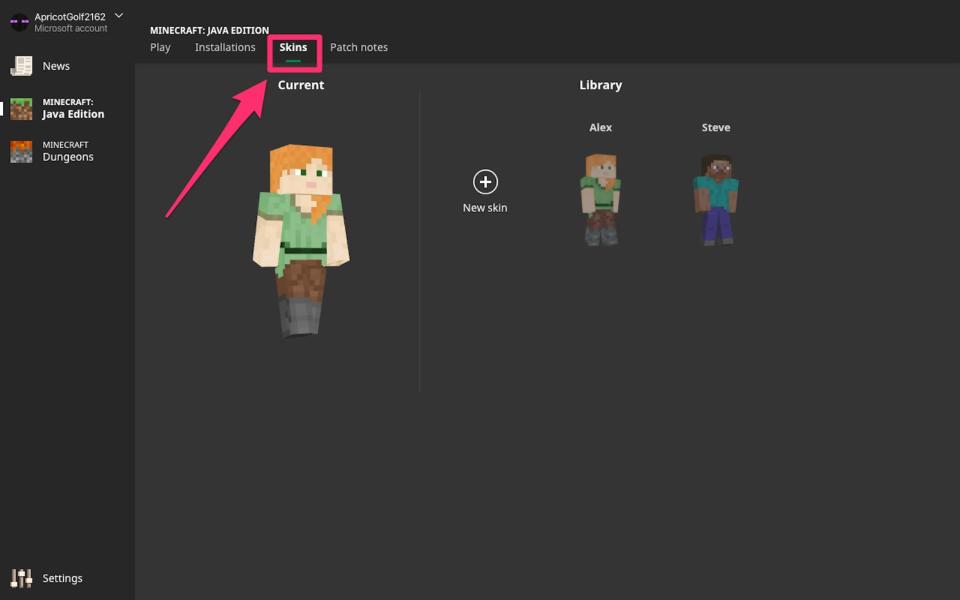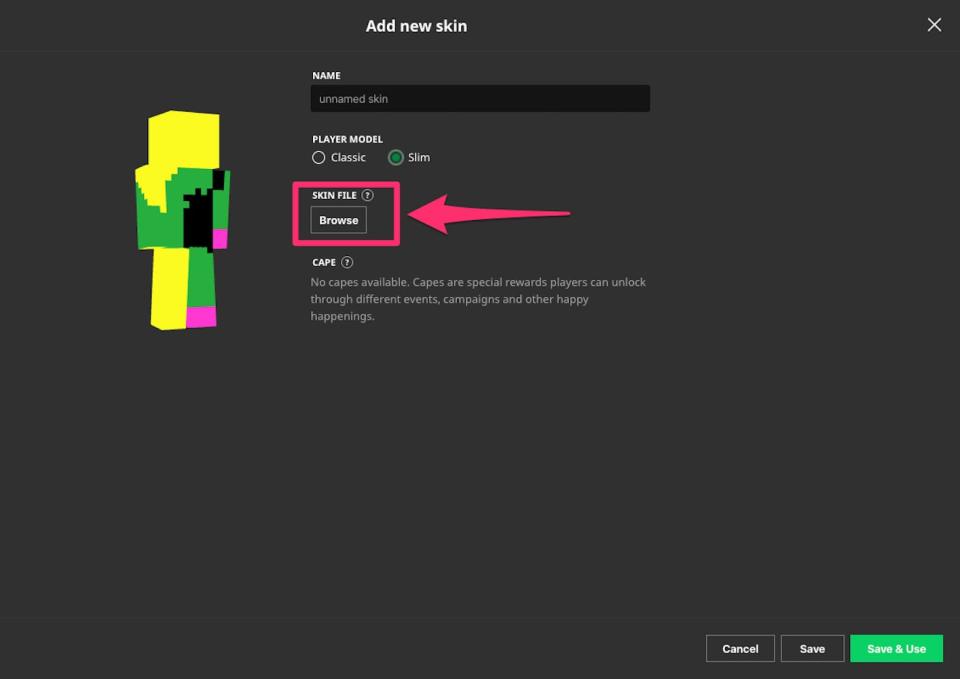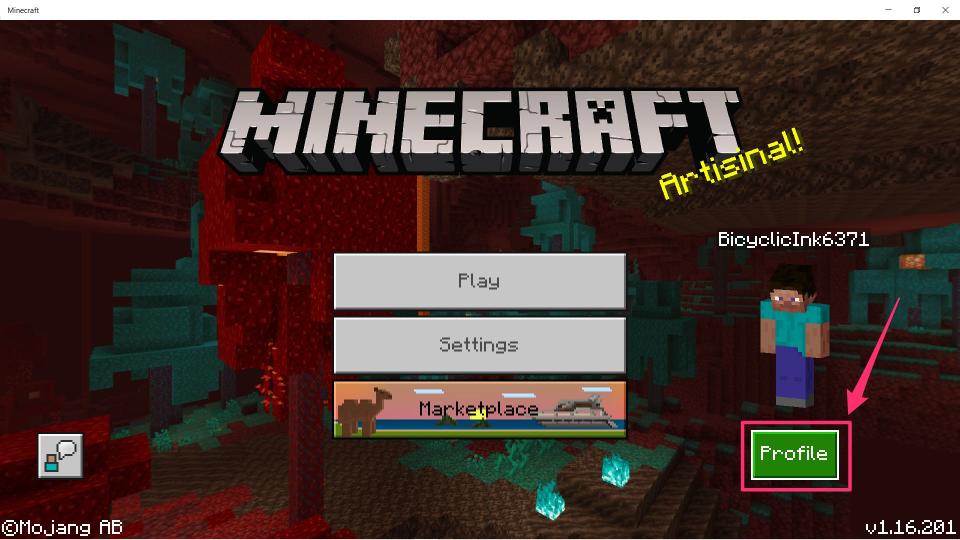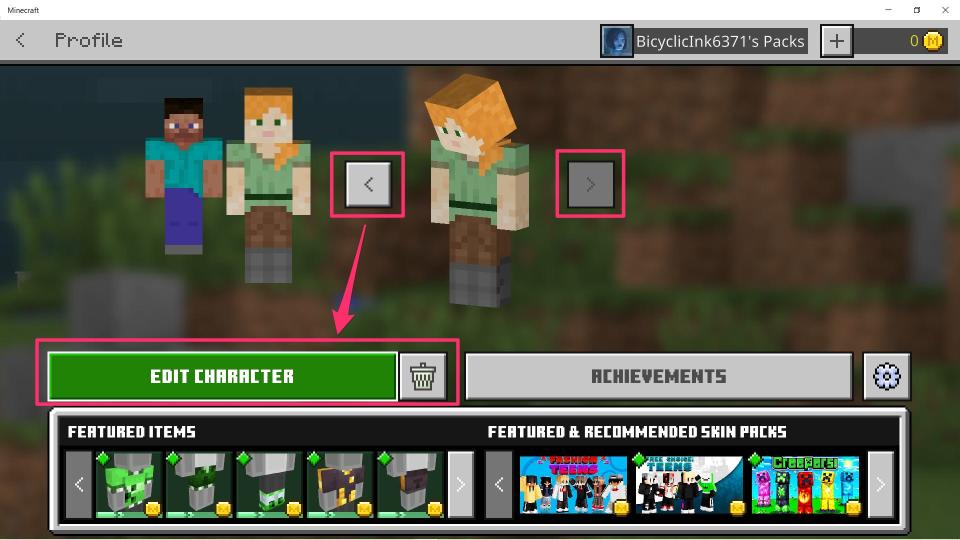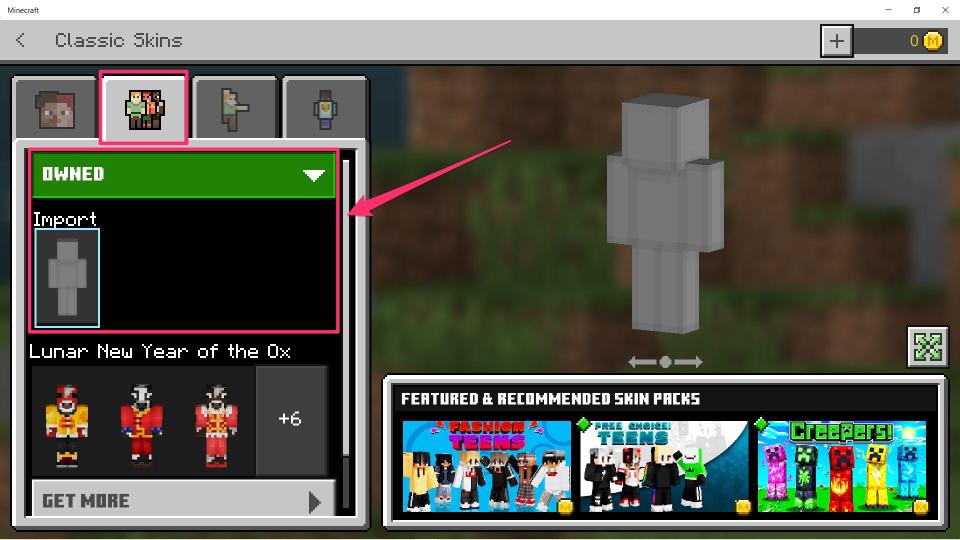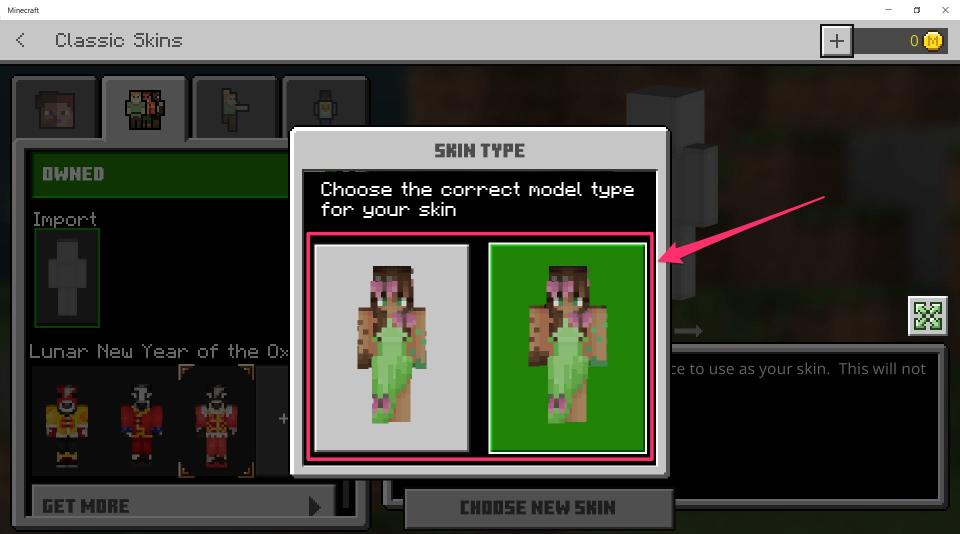How to change your character's skin in 'Minecraft' to give them a different appearance
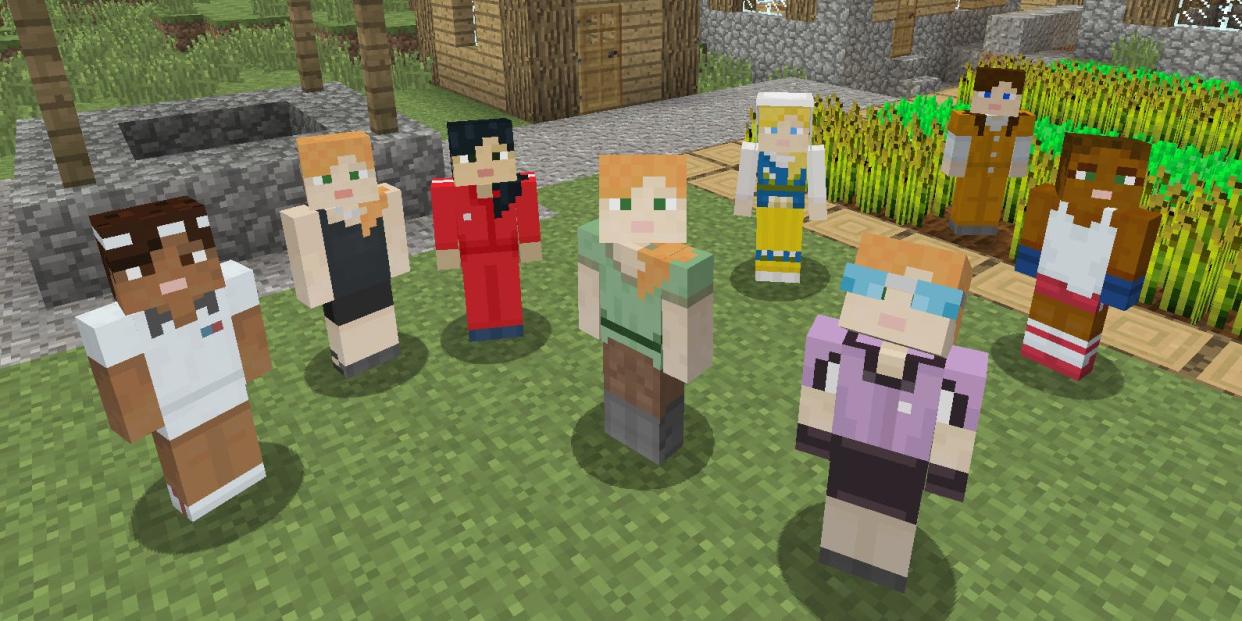
You can change your skin in "Minecraft" in both the "Bedrock" and "Java" editions of the game.
To change your "Minecraft" skin, you'll need to upload a compatible PNG image that you've either made or downloaded.
"Bedrock Edition" players can use the character creator tool for easy customization, and can also buy downloadable content.
In many ways, "Minecraft" is all about customization. So you might be surprised when you launch the game and find that the cosmetics available to your protagonist are fairly limited.
But for the creatives who love the design and crafting aspects of "Minecraft," don't worry: In reality, your character's cosmetic choices are virtually limitless. For "Java" users, you can find or create a skin, upload it, and enjoy. And "Bedrock" users have that option and more through its character creator tool.
Here's how you can get your "Minecraft'' character's skin in both "Bedrock Edition" and "Java Edition."
How to get a new skin to use in 'Minecraft'
Before you can change your skin, you'll first need to have a new skin to change to.
The developers of "Minecraft" offer a few custom skins for free, usually created in honor of special events. You can also check out websites like The Skindex, which host user-created skins that you can download and use yourself.
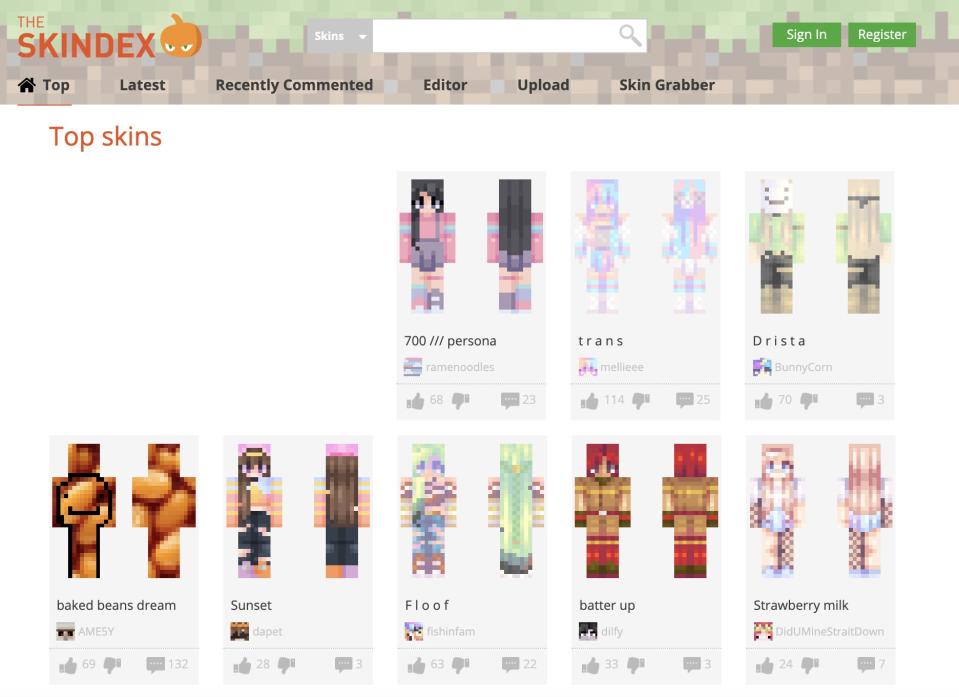
If you're willing to put in the work though, you can make a skin yourself. Either edit the existing template using a program like Photoshop, or use a browser-based tool like the Minecraft Skin Editor.
Once you've got a compatible .PNG file, you can change your skin.
'Bedrock Edition's' special skin options
The "Bedrock" version of the game also offers an in-game skin creator, as well as paid skins made by Mojang and partners.
The in-game skin creator can be found in the "Edit Character" menu, which we'll show how to get to in the longer "Bedrock" section below. It gives a ton of color and style customization options for your skin, letting you edit each body part individually.
Some skin options in this menu will need to be unlocked first, either by earning achievements or by paying for them. You can use real money or Minecoins - which are purchased using real money - to buy skins.
A number of these premium skins are listed in the character creator, but you can find all of them by going back to the main menu and clicking "Marketplace." There's also an online store you can get to through your web browser.
How to change your character's skin in 'Minecraft: Java Edition'
Open the "Minecraft: Java Edition" launcher, but don't press "Play." Instead, select "Skins" from the top menu.
Click the "Skins" tab at the top. Emma Witman/Insider Tap the plus "+" sign to add a new skin.
On the "Add new skin" page, select "Browse." Find and select your image, making sure it's the specified dimensions and PNG format, and click "Open."
You can select what you'd like your characters arms to look like. Emma Witman/Insider Name your skin if you'd like, choose the "Classic" size or "Slim" size, then click "Save & Use" in the bottom-right corner.
When you launch the game, your character will be wearing the new skin.
How to change your character's skin in 'Minecraft: Bedrock Edition'
Similar to "Java Edition," you can upload a skin you got from the internet, or one you've created yourself for your "Bedrock" character model. With tons of creative Minecraft users eager to share their skins, you can find almost any cosmetic you can dream up.
Just note that this is only available when playing on your PC. You can't import skins on a game console.
Launch "Minecraft: Bedrock Edition." Select "Profile," below your character model on the right.
Go to your "Profile." Emma Witman/Insider Rotate to the character you want to apply the custom skin to by clicking the left or right arrow keys, then select "Edit Character" on the left.
You can edit an existing character or click the trash can icon to start from scratch. Emma Witman/Insider You've entered the "Bedrock" character creator mode, where you can pick from the pre-loaded skin options or buy new ones. But if you want to use a .PNG file you made or downloaded, navigate to the second tab and select "Owned" at the top to reveal the "Import" option.
Any "Bedrock" cosmetics you've already purchased will be listed under the "Owned" section. Emma Witman/Insider Select "Import," then find your PNG file and click "Open."
Specify whether you want the model to have normal or thin arms.
Once you've imported your new skin, choose an arm size. Emma Witman/Insider
Now when you start the game, you'll be wearing your new skin.
How to change game modes in 'Minecraft' at any time in both the 'Java' and 'Bedrock' versions'Minecraft Java' vs. 'Bedrock:' A full breakdown of Minecraft's two major versions and which one you should buyHow to find diamonds in 'Minecraft' quickly and mine them without dyingHow to take a screenshot in Minecraft on any platform
Read the original article on Business Insider

 Yahoo Movies
Yahoo Movies